Installation Guide For Samsung and LG TV
Requirements: A PC or Mac and Samsung or LG TV
1. Download this file onto a USB: SS IPTV".
1.1 Create in the root of USB Flash Drive the folder named ssiptv
1.2 Extract archive in created folder
1.3 Turn the TV on and insert USB Flash Drive in it
1.4 Launch Smart HUB. SS IPTV should appear at the end of app's list (or in More Apps section)
2. Once installed open then app, and skip the wizard and click on settings
2.1 In settings, Select General tab and then click on "Get Code" to get your personal connection code
3. Now go to http://yamsonline.com login and then click on "Sam/LG APP" at the top.
3.1 Now type your connection code inside the connection code box and click "Add Device"
3.2 Now you click on "External Playlists" and paste your personal playlist url.
3.3 Click on Add Item and fill in the information on the pop up box
Display Name:IPTV Provider 1
Source:your personal playlist URL - [See Note]
Logo: http://astreamweb.com/kodi/logo/AStreamLogo2big.png
Now click Ok to save the information.
NOTE: You can find your personal playlist url in your Member Area. Login and on the middle of the page right side you find "Playlist URL for Playback on Samsung, LG, Sony TV and Roku Box"
If you have a samsung Titan tv, installation is little more complicated, please follow the instructions below
1. Download "Tizen Studio" https://developer.tizen.org/development ... o/download
2. Install
3. ?reate a certificate. Learn more here https://www.youtube.com/watch?v=W8oBdndgwmE
4. Tunr TV into developer mode
For Samsung's latest series, this is done in a similar way
Go to Apps
On the remote, press 1,2,3,4
In the window that appears, write local IP of PC where Tizen SDK is installed
Ok
Turn off the TV, turn on the TV
5. Open "Tizen Studio"
6. In Connection Explorer, click the "Remote Device Manager" icon.
Next press "Scan", choose your device, toggle switch "ON", press "Close"
7. download the widget http://ss-iptv.com/files/tizen.wgt
8. Go to File-> Import-> Tizen-> Tizen Project by clicking "Next"
Check the point "Archive file", press "Browse" looking for the downloaded file "tizen.wgt", press "open",
Then "Next"
9. In the window that appears, change the column "Version" from "2.3" to "3.0"
And on the left put tickers in front of "Name" and "Tizen", press "Finish"
10. Now in the "Project Explorer" window has appeared the file "tizen-tv-3.0"
11. Click on it with the right mouse button and choose "Build Signed Package"
12. Finally, again, with the right mouse button, send the widget to the TV "Run As" -> "1 Tizen Web Application"